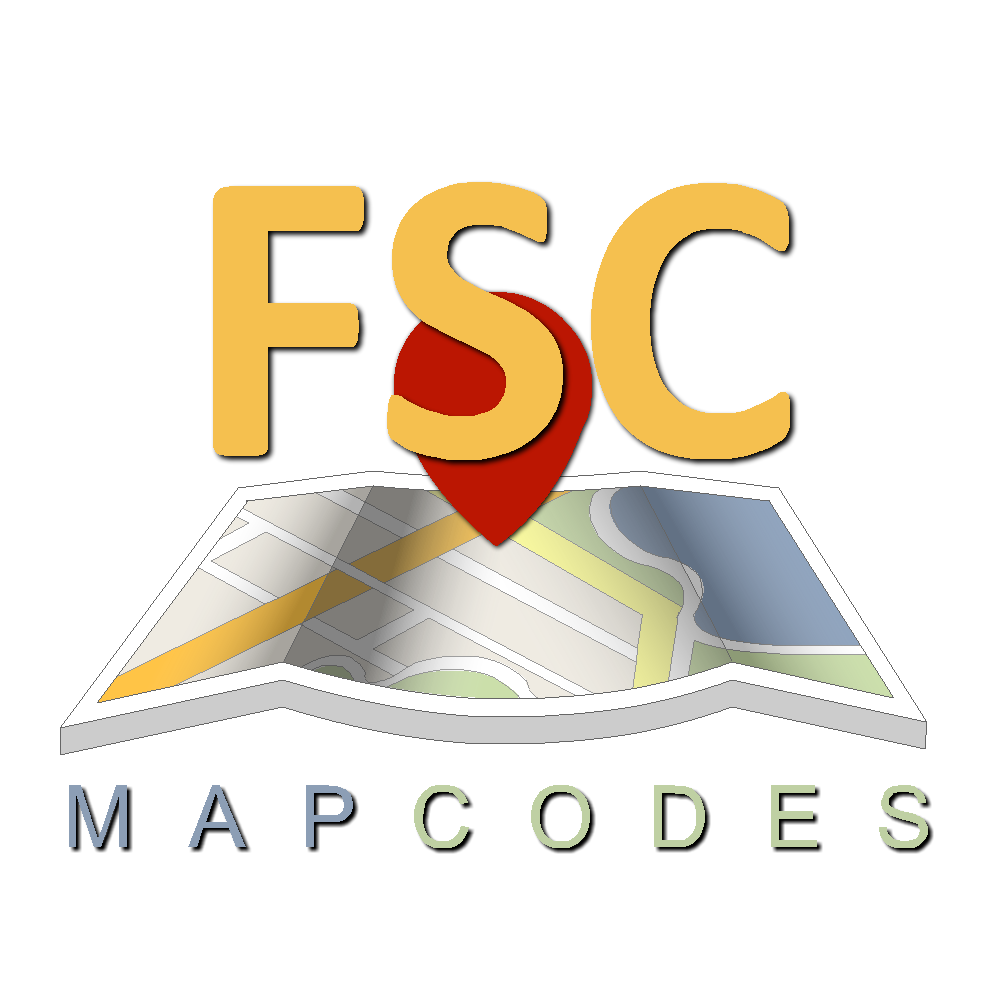
THIS WEBSITE IS FOR RESELLERS/BULK BUYERS ONLY!
IF YOU WANT ONLY ONE FSC CODE PLEASE WHATSAPP: +44 7961 864 553
IF YOU STILL WANT TO PROCEED PLEASE REGISTER ON
BIMMERTOOL.COM
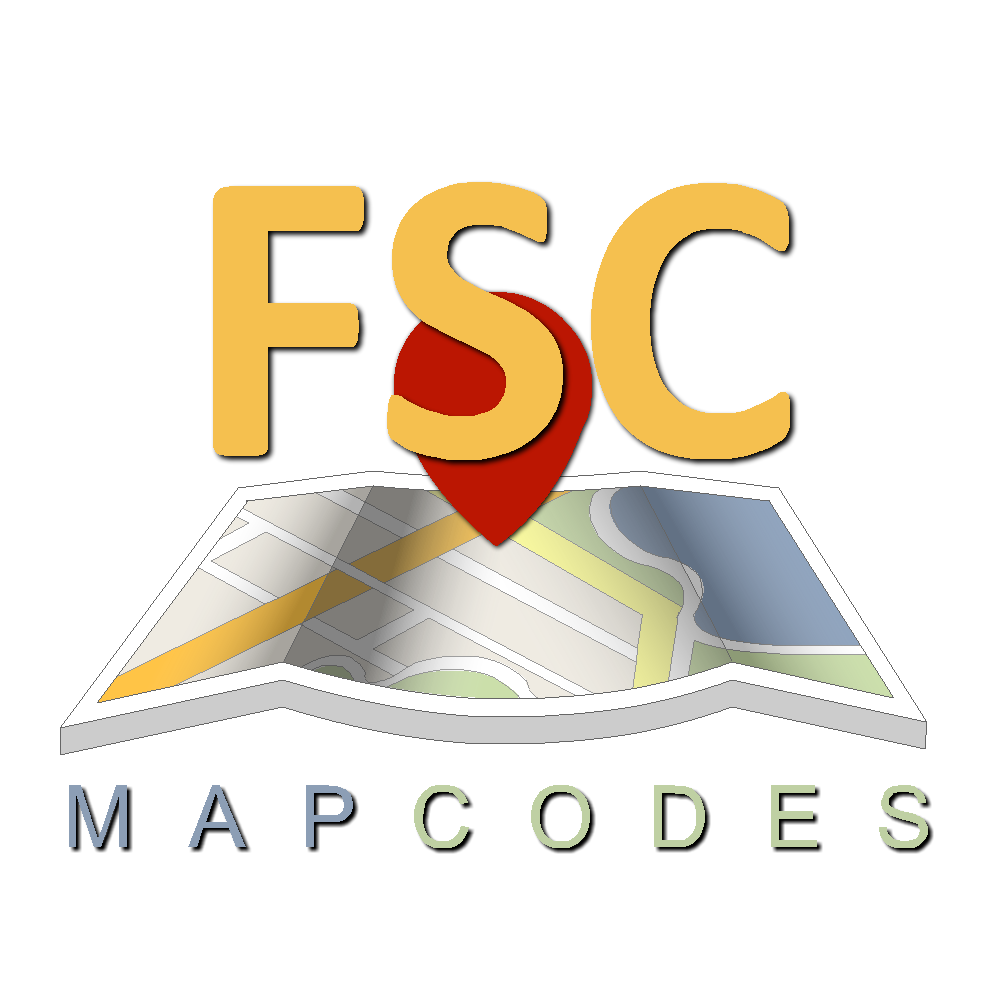
THIS WEBSITE IS FOR RESELLERS/BULK BUYERS ONLY!
IF YOU WANT ONLY ONE FSC CODE PLEASE WHATSAPP: +44 7961 864 553
IF YOU STILL WANT TO PROCEED PLEASE REGISTER ON
BIMMERTOOL.COM